Resources and Bookings#
Resources#
Resources within EMhub can be categorized as either instruments or services the facility provides to its external users. Examples of instruments include microscopes, vitrobots, and carbon coaters. Additionally, regularly scheduled drop-in sessions for assisting users with their projects can be classified as services.
Resources are central to the booking system or time allocation for applications. Each resource can have different booking rules and exceptions tailored to specific applications.
Resource List#
The list of resources can be accessed from the Resources link in the left sidebar. The following page displays the resources in a table listing the main properties. The Actions column requires users to have admin or manager roles. Other users cannot change resource properties.
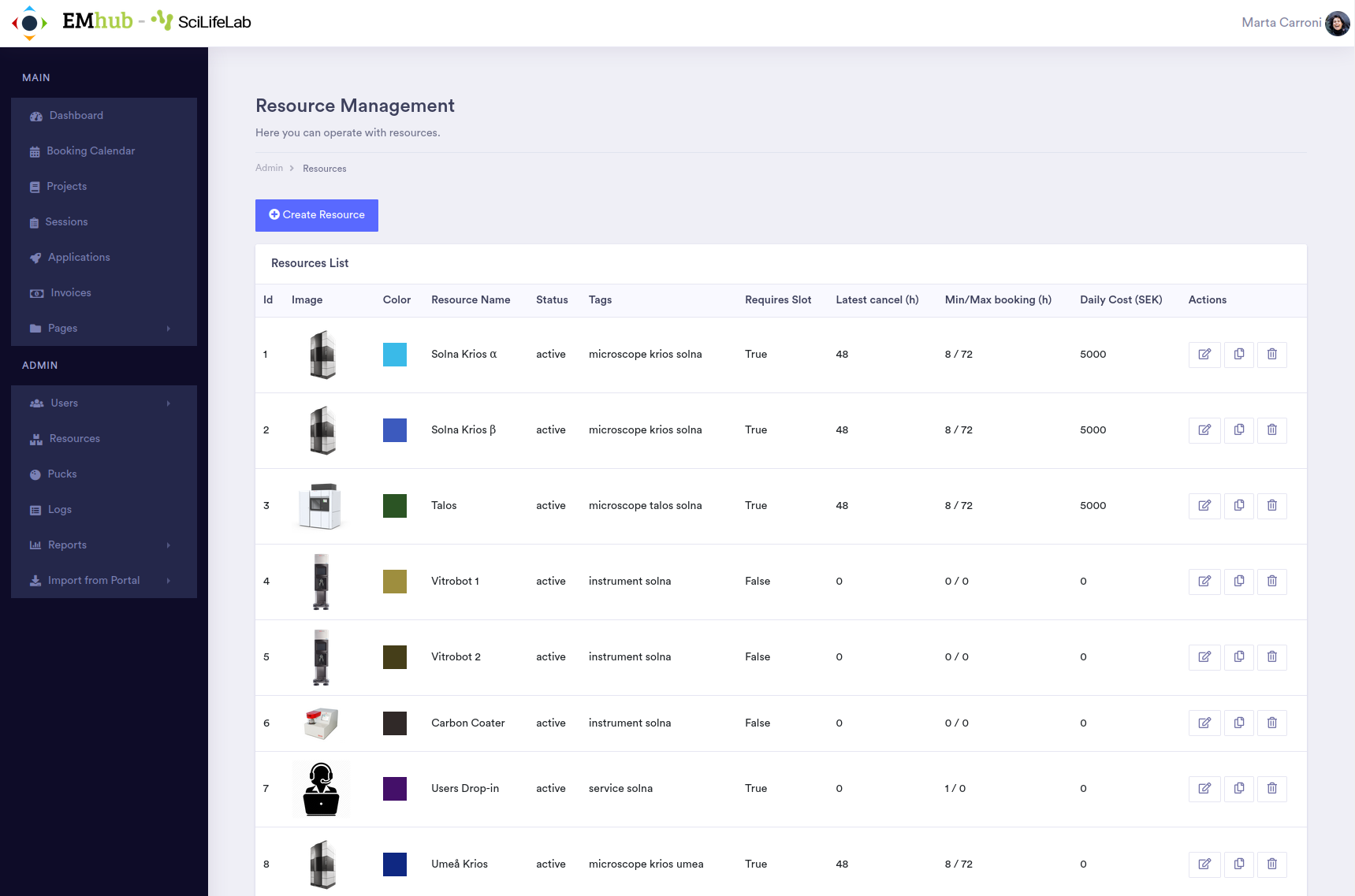
From this page, a new resource can be created. Additionally, existing resources can be modified, as shown in the following image. A new resource can be created as a copy of an existing one if it shares some properties and only some need to be modified.
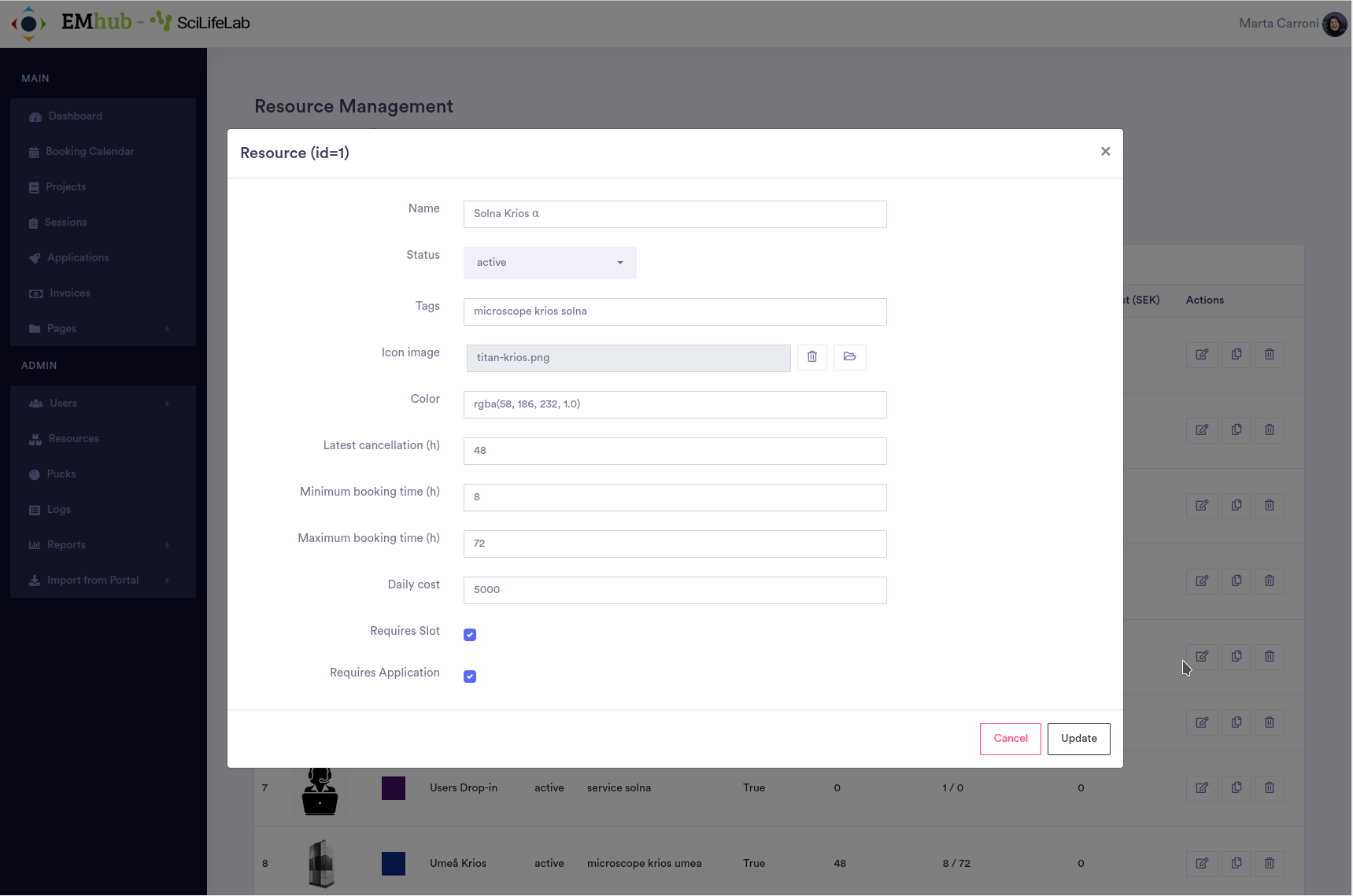
Resource Properties#
Basic Properties#
Name |
Name of the resource that will be mainly used for display. |
Status |
active or inactive, in which case that resource cannot be booked or used. |
Tags |
Free list of tag names that allows to group resources by categories. |
Icon image |
Image file used as icon for the resource. |
Color |
Color to display the bookings related to this resource. |
Bookings#
Bookings organize access to each resource (e.g., instruments, services). After some applications have been approved, users belonging to each active application can book time slots for using different instruments. Some instruments and applications must be booked only in specific time slots enabled by the facility staff.
Other bookings can be made by the facility personnel to define instrument downtime or to reserve days for instrument calibration or testing. It is also possible to define repeating events that will occur with a specific frequency. For example, slots for some users can be defined every other week.
Booking Calendar#
The central page to manage all bookings is the “Booking Calendar.” This page displays all bookings for all resources. It is possible to filter which resources to display by selecting one or several resources in the “Display” dropdown list at the top right corner.
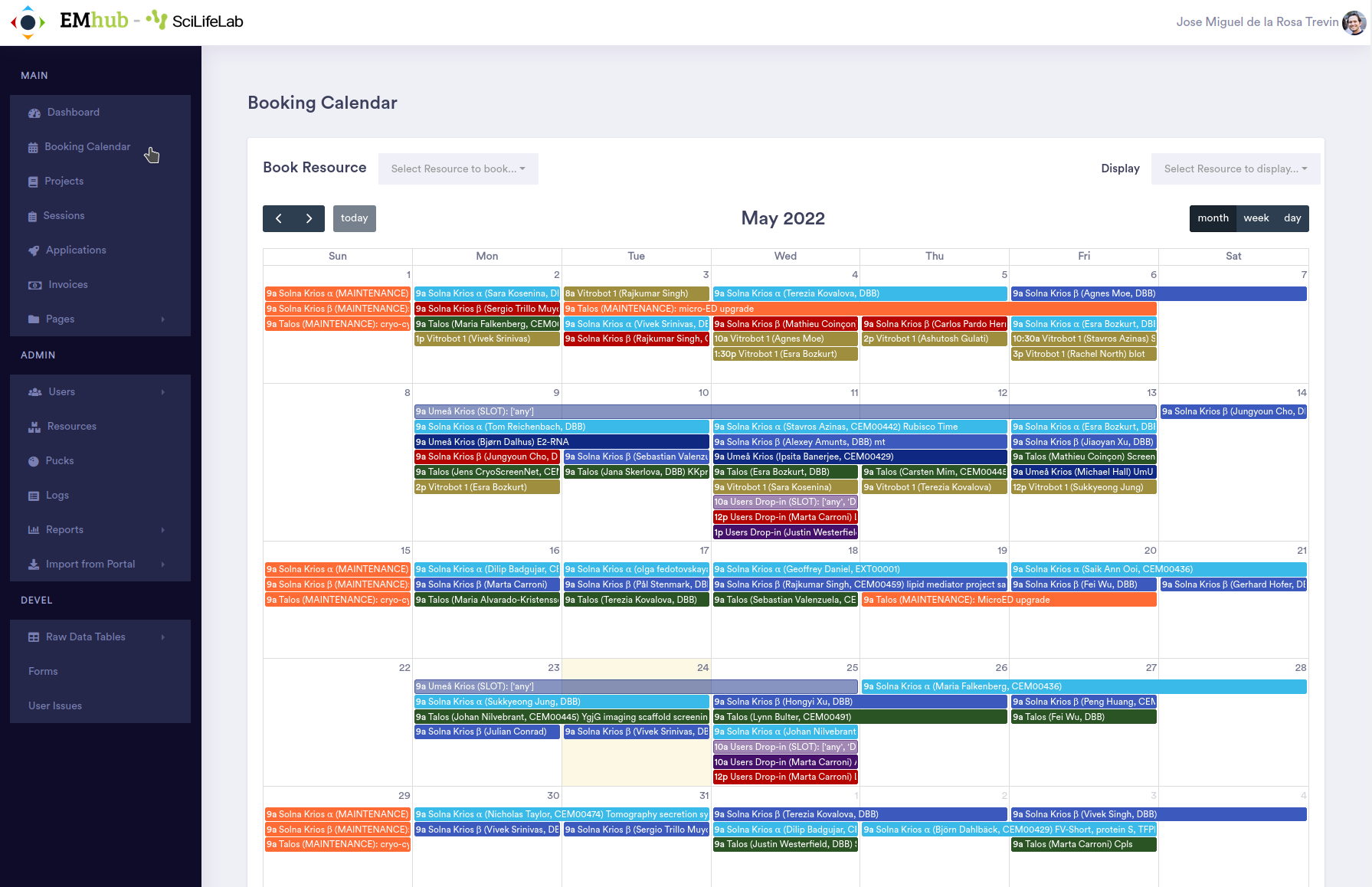
From this page it is possible to operate with bookings in two main ways:
- Creating a new booking
Users need to click in a space on a given day in the calendar or drag over several days if the booking will use more than one day. Then a new dialog will appear for creating a new booking.
- Modifying an existing booking
The user should click on the specific booking. The title, description, and other information will be hidden if the user cannot access the booking (it is not a manager, or the bookings do not belong to its lab). In that case, all other entries should be Read-Only. If the user has permission, it can modify the booking.
Booking Dialog#
Basic parameters#
Booking can be created or modified from several pages (e.g., Booking Calendar, Dashboard, etc). The following image shows the dialog displaying a Booking information.
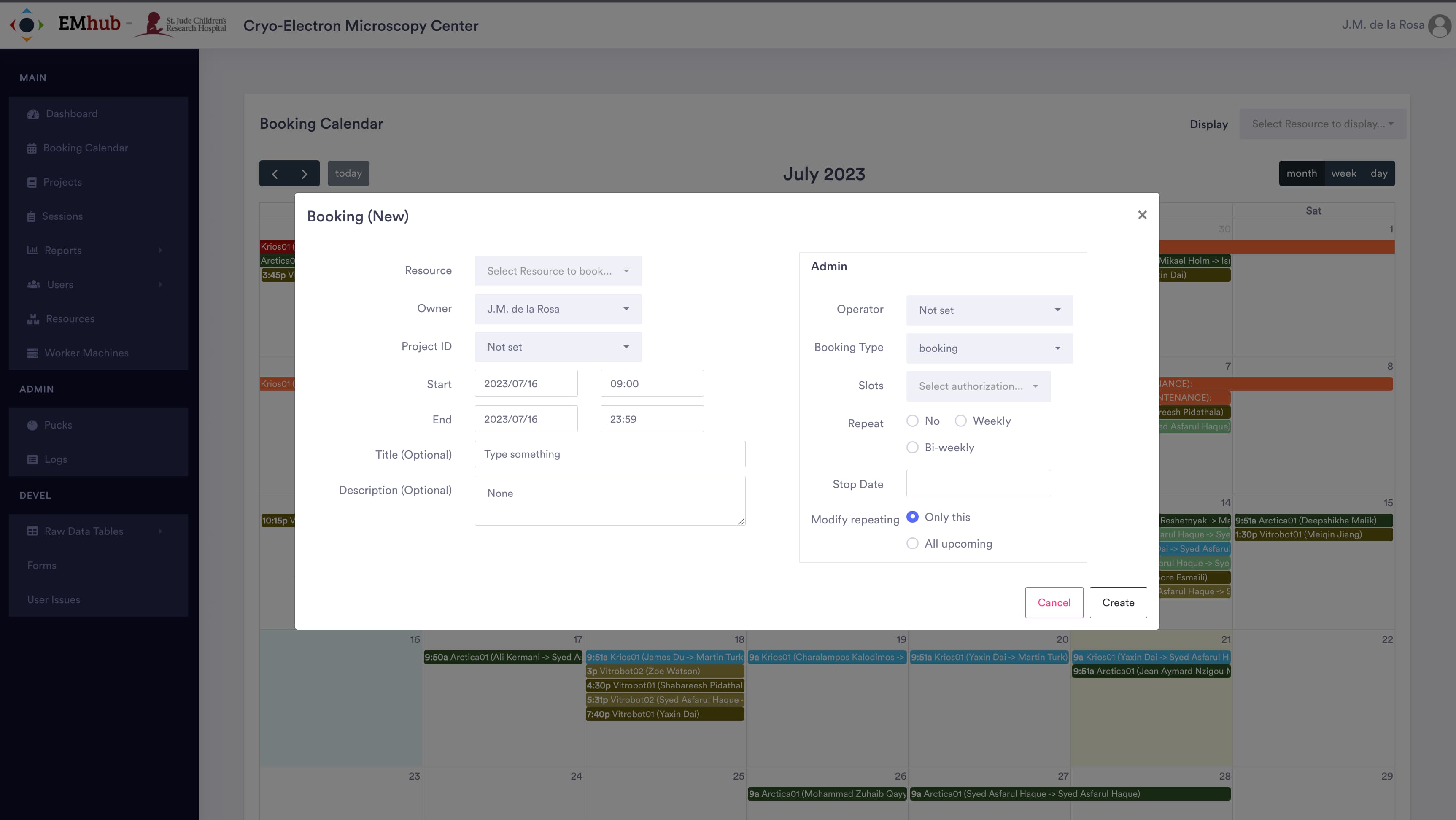
Resource |
Select the resource that one wants to book. |
Owner |
This is the user to whom the booking belongs to. If the logged user is a manager, the owner can be assigned to another user. |
Project ID |
(Optional) Select a project to associate this booking with. If not empty, the booking will appear in the Project’s history. |
Start/End |
Start and end date/time for your booking. |
Title |
(Optional) Provide a title for your booking. |
Description |
(Optional) Extra information related to your booking. Very useful for work planning for the facility staff. |
Admin options#
If the logged user is a manager, then the Admin section will be available with some extra options.
Operator |
This will be changed by facility staff to assign an operator that will be in charge of the booking/session (usually related to data collection). |
Booking Type |
Select the booking type, options are: |
Slot Authorization |
If the booking is a |
Repeat |
If this booking is a repeating event. (e.g. drop-ins every other week). |
Stop Date |
If repeating event, when to stop the series of bookings. |
Modify repeating |
If changes are applied to only this booking or all repeating ones (only applicable to repeating events). |
Booking Types#
booking
Regular bookings for using a given resource during the selected time frame.
slots
These are particular types of bookings used by managers. Their purpose is to block some days and give booking access only to specific users. The permission is granted via the Applications access in the Slots parameter in the Admin panel. One or more Applications can be allowed for a given Slot.
For example, if a slot is created for
Resource 1and authorization is set to applicationsAandB, users belonging to applicationC``cannot book ``Resource 1in that slot.downtime/maintenance
This type of booking serves to prevent the usage of resources that are not available. It also serves to keep information about instrument performance and availability during a period.
special
Free category for marking some bookings as special events, for example, training sessions that are not going to be invoiced but are not downtime or maintenance.